- Download the BPAY logo from our Help Centre.
- Log into your invoice2go account
- Click on the settings tab down the left hand side
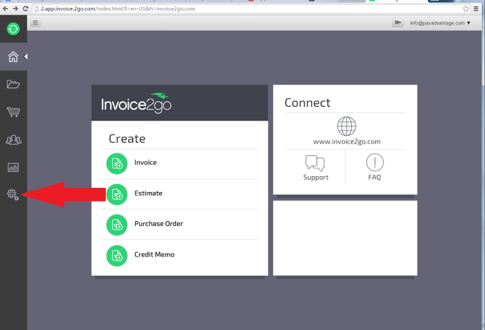
- Click on the Custom Template, a Custom template box will appear.
- Click on Create Custom Template.
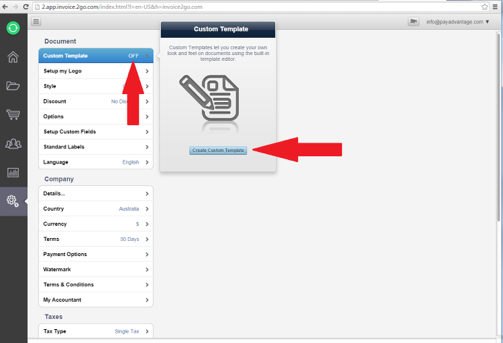
- Enter your company details.
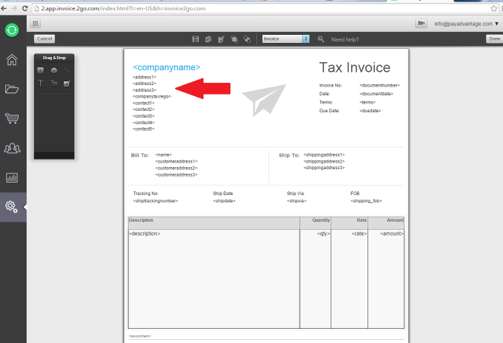
- Click on the icon showing below and drag it to the comments section at the bottom of the invoice template.
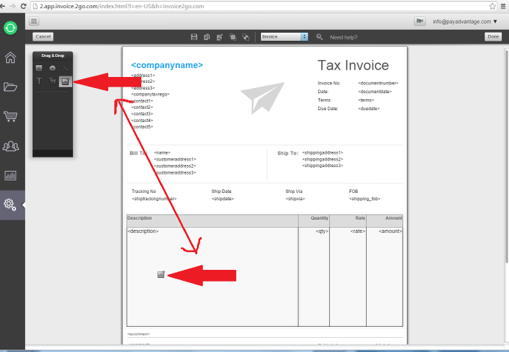
- Select file location where you saved the BPay logo.
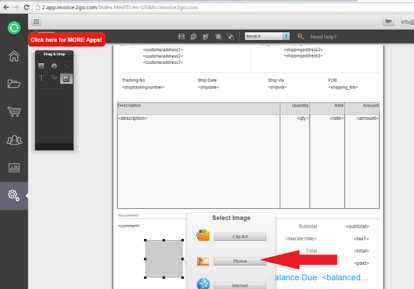
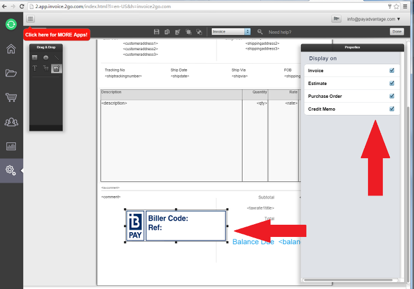
- Select the options of when you would like your BPay details to show.
- Create a text box inside the biller code box to add in your biller code and the reference number. Click on done in the top right hand corner when complete.
Comments
0 comments
Please sign in to leave a comment.